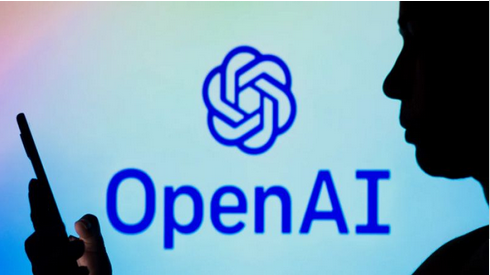KineMaster Is A Best Video Editing Apps In Android Phone // KineMaster App Video Editing Tutorial
We will introduce you to the best video editing app. The name of this app is KineMaster - Video Editor. You can easily find this app on Google Play Store and download it from there
After downloading the kinemaster app you will get an option called new project when you enter this app. If you click on New project, you will get options to make videos of different resolutions. There you will get options to make videos in the resolution of YouTube, Likee, Tiktok, Instagram You can select any resolution of your choice and edit the video in that resolution. You can select any resolution you want and edit the video in that resolution. Select any resolution you want and click on it, this app will ask you for permission to use your mobile gallery images and videos. If you give permission then you will see the next steps of video Editing After granting permission you will see one called Media Browser. From there you need to import the photos and videos from your phone gallery. Select and import the files that will be useful for your video editing. If you want to reduce the size of the video that you have imported, you need to click on the part that you want to remove or reduce by clicking on the video. Then click on trim or split above and trim the part you want to trim with trim left or trim Right If you want to give an intro to a video with this app, you have to click on the video first.
Then you have to click on the part of the video where you will give the intro. Then you select the intro of your choice from the media and place it. Besides, you can add transition to any video. To add transition, you have to click on the icon like a cell at the bottom of the mediaThere you will find various types of transitions. You can select any transition you like and add it to the video to make a very beautiful and interesting video. Again if you want to make a video transition then you have to enter the settings of this app. From the settings you have to enter the audio option. There you will get two options called audio fade in and audio fade out. You can make the video beautiful by keeping both audio fade in and audio fade out at the same amount
Again if you want to add any animation to the video then you have to click on layer option and go to media. Then you have to select the animation you want to add to the video. After selecting the animation you can add the animation to the video in any format you wantThen you will get many options in the control panel on your right side. From there you have to go down and click on the chroma key option and turn on the chroma key. Then you can put your animation in your video as per your convenience. You can also color correct the video. For this, you can click on the video and click on the adjustment option at the bottom of the right side control panel and increase or decrease the brightness, contrast, vibrance of the video to make the video very beautiful and attractive. Also, you can click on the filter option and get different types of filters. You can make your video beautiful and attractive by selecting any filter of your choice. You will also see an option called vignette. Turning on this option will make your video around black. This will make your video more Beautiful Again, if you want to make the video beautiful by editing the audio, you have to click on the video first. Then you can increase or decrease the volume, effect and beat of the video by clicking on the mixer option in the control panel on your right Side Moreover, you can record your voice and add it to the video through this app. Again you can make various changes within Voyage if you want. Again if you want to write any type of text in your video then click on layer option and click on text. Then you can write anything you want there. Then you can increase or decrease the text size if you want. You can place the text anywhere in the video. Apart from this, you can change the text style by clicking on the font option. You can also change the text color by clicking on the color option. You can also select any animation you like by clicking on the in animation option and add it to the text
Moreover, you can make the video slow or fast by clicking on the speed option. Besides, if you want to put any graphics in the video, then you can click on the layer option and select the graphics of your choice from the media and add it to the video. Moreover, through this you can add background music to any video through this app. Moreover, you can change the background of any video through this app. For that you need to go to media and select your preferred background. Then the background should be properly placed on the video. Then select the image or video that you want to add to the background and turn on the chroma key option at the bottom of the control panel on the right. Then your image will be paired with your selected background. This is how you can edit any video with kinemaster
Overall this app is a very functional app. Anyone can easily edit any type of video very beautifully and attractively with this app. Also, this app is very easy to use. You will be provided maximum security while using this app. Hope you like this app. If you like this app, you must always support us and stay by our side. Thank you.